Adding Content Link
Depending on your template design, there will be a variety of available sections to place content. Click on the green Add Content button in any of the available locations to begin creating content on your site.
A pop-up window will appear asking you to select between the different content items. Click on the Link option to begin.
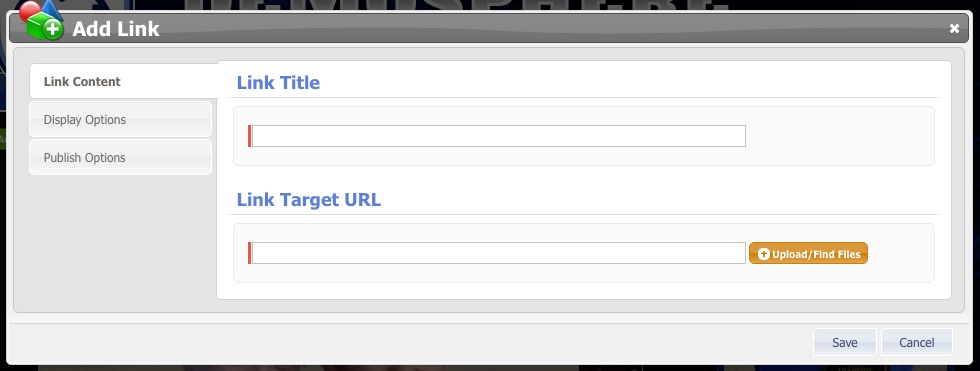
In the new pop-up window, add in the Link Target URL or upload a file to link.
- To create an Internal Link, or to link to another page within your website, select the part of the URL following the ".com" and paste that into your link window.
- To create an External Link, or link to a separate website, copy the entire URL from the separate website and paste it into the link window.
- To link to a PDF or other file, click the orange Upload/Find Files button. Select from files already uploaded to your system, or upload a new document.
Set the destination link to open in the same window or to open in a new window when it's clicked.


