Add Content Article
Depending on your template design, there will be a variety of available sections accepting content. Click on the green Add Content button in any of the available locations to begin creating content on your site.
A pop-up window will appear asking you to select between the different content items. Click on the first option, Article, to begin.
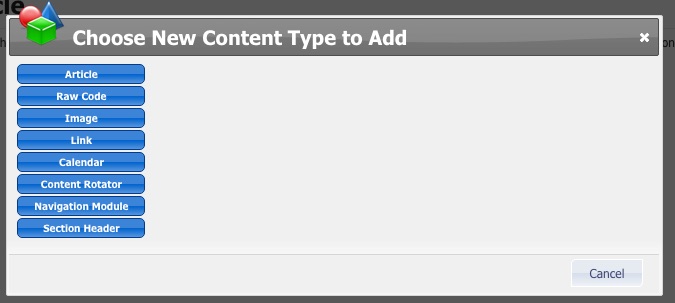
Type your content directly into the Article "Story Content" window. The system has the same text editing capability that you would find in an email or Word® Document. (This information was formulated in the Story Content section).
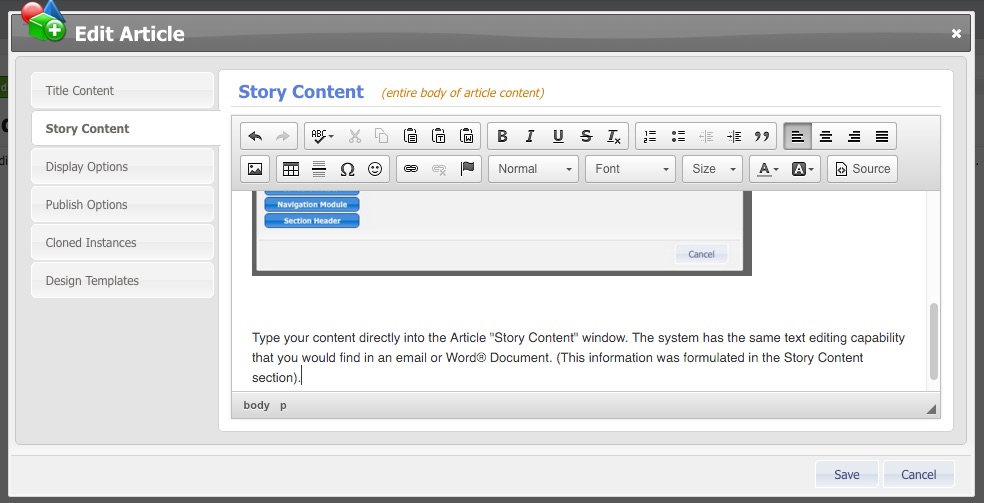
Paste information from a third party source as plain text, paste from Word, add images directly into your articles, include links, and more with the formatting options!
Once your content is complete, choose between different display options to show the article in its entirety, show only a portion of the article, or display it as a link.


